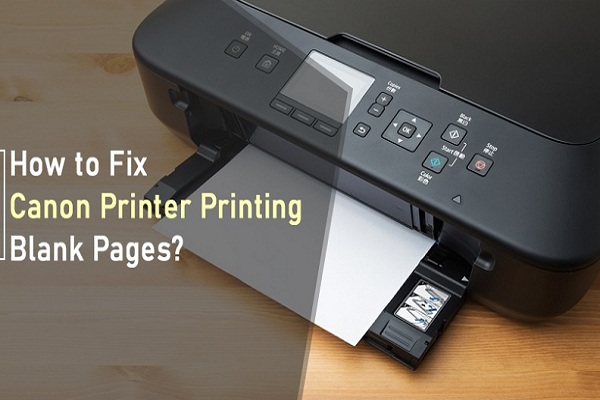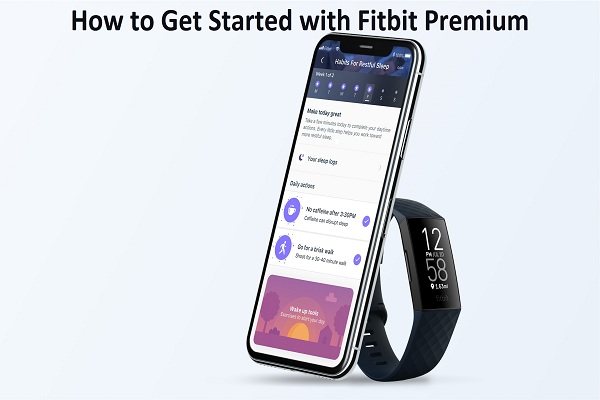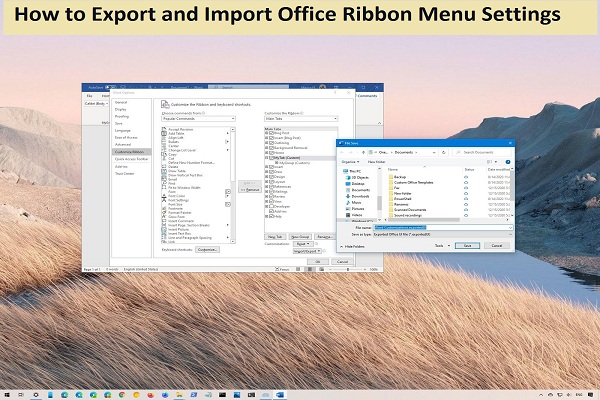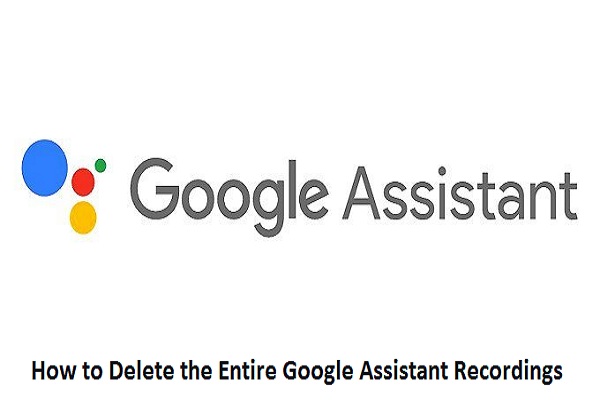5 Best Wireless Bluetooth Earbuds You Can Buy In 2021

Wireless Bluetooth earbuds play a vital role in providing a hassle-free listening experience to every individual using them. If your phone does not have an audio jack or it is out of order, you do not need to worry as there are various companies that manufacture several kinds of wireless earbuds that work via Bluetooth technology. If you require earphones for official purposes, battery life and noise isolation might be your primary concern. However, if you need in-ear earbuds for the gym, your primary concern might be their durability, fittings, and comfort. There are a number of earbuds available in the market that will definitely fulfill all your needs. In this article, we have listed the five best wireless Bluetooth earbuds that you can consider buying this year. Samsung Galaxy Buds+ Truly Wireless Samsung Galaxy Buds+ Truly Wireless is an excellent pair of in-ear earbuds that delivers great performance and offers stunning sound quality. They are versatile, sleek, and look wis