How to Delete the Entire Google Assistant Recordings
Google Assistant is considered the best virtual assistant because it can perform a huge variety of tasks just by simple commands. As compared to Alexa and Siri, Google Assistant is more convenient and gives better and more results. But even after all these features; a high number of users are always concerned about their privacy.
Whatever
the Google Assistant does is simply by hearing commands, which is why it never
stops hearing the user. Anything a user says, Google Assistant always records
it, just like Alexa and Siri. You can’t stop Google Assistant from listening to
you if you use it often, but you can delete its recordings in several ways.
If
you don’t know much about Google Assistant or recently started using it, then
you must know that Google Assistant starts to record when you say or manually
command: Hey Google or Ok Google.
So if you have privacy concerns, here’s how you can manually delete Google
Assistant recordings.
Manually Delete Google Assistant Recordings
Once
you know that Google Assistant has recorded enough, then you simply need to
start your web browser such as Google Chrome, and visit myaccount.google.com.
Log in to your Google account that has the recordings and using it as an assistant.
·
Move into Data & personalization.
·
Under the Activity controls column,
tap the Web & App Activity.
·
Choose Manage Activity.
·
Press the Filter by Date & Product and
choose Assistant on
the menu.
·
In the following tab, you’ll see all Google
Assistant recordings and queries. Press X to clear the entire entries.
·
Press Details near the microphone icon if you wish
to delete any specific recorded entries.
·
Tap on the three-dots and
press Delete.
That’s
all you have to do to delete individual or entire recordings.
Auto Delete Google Assistant Recordings
Well,
if you don’t like the manually deleting Google Assistant recordings method,
then you can also try out the auto delete method. Google allows you to delete
the recordings automatically after a certain time.
·
Move into Data & personalization.
·
Under the Activity controls column,
tap the Web & App Activity.
·
Under the Web & App Activity tab,
choose the Auto-delete option.
·
Choose the time between after 36 months, 18 months
or 3 months.
·
Press Next and proceed further.
·
Press Got it and you’re done.
By
following both of these methods, you can clear out a couple of things from your
Google account. However, it might cause some trouble too, but privacy will be
in your hands.
Conclusion
Google
is the biggest search engine, and it has the data of almost every user that
uses the internet. However, it is tough to access any user’s data without
knowing the credentials of an account. So, until the user is well aware and
keeping their privacy strict, no one can access their data without permission.
Source
: How
to Delete the Entire Google Assistant Recordings
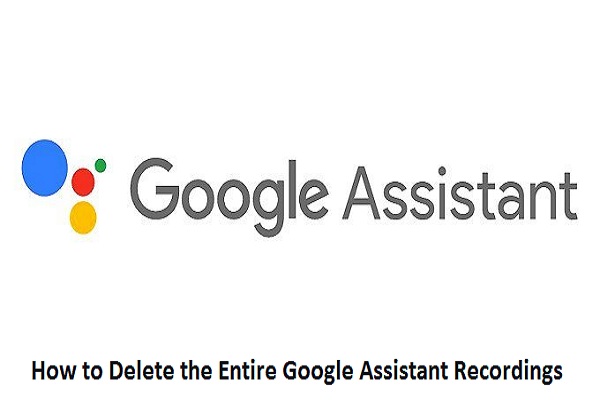



Comments
Post a Comment