How to Export and Import Office Ribbon Menu Settings
Every application of Microsoft Office (Excel, Word, PowerPoint, OneNote, and others) can customize its ribbon menu. While customizing the ribbon menu, users can adjust the commands and reposition the tabs as per their choice. Plus, users can create groups to arrange the menu and make new tabs for better productivity.
People
who have customized their ribbon menu, they can import and export it to backup
and can restore the same settings on different devices. Users can export the
file to anyone, and the same thing goes for the import procedure. So anyone
finds it helpful they can learn the import and export procedure by following
essential steps.
How to Export Ribbon Menu Settings in Office
·
Launch Office application.
·
Tap on the Options at
the bottom-left side of the display.
·
Press the Customize Ribbon option.
·
In the Customize Ribbon option, tap on the Import/Export box.
·
Choose the Export option.
·
Type a descriptive name in the File
name box.
·
Choose a location to save the customized settings.
·
Press Save.
·
Press OK.
After
saving the file in the computer, users can open it to restore the settings on
the same computer. However, if the user doesn’t want to open it on the same
computer, they can share it and open it on another computer and try out the
customized settings.
Before
trying out this procedure, users must make sure they are using the latest
version of Microsoft Office. If the Office is running on an older version, then
users might don’t receive some of the features and it might cause problems in
restoring the file as well.
How to Import Ribbon Menu Settings in Office
·
Launch Office application.
·
Tap on the Options at
the bottom-left side of the display.
·
Press the Customize Ribbon option.
·
In the Customize Ribbon option, tap on the Import/Export box.
·
Choose the Import option.
·
Open files and choose the “.exportedUI” file
containing customized ribbon menu settings.
·
Press Open.
·
Press Yes.
·
Press OK.
After
following these steps, all customized ribbon menu features will get restored in
the other device. Just after the restoration is finished, users can start using
the customized ribbon menu features.
Conclusion
There
are a lot of tabs and commands can be customized in the ribbon menu. If a user
wants to give their ribbon menu a whole different look, they should work on tab
arrangements. Tab arrange may consume some time, but users can place every tab
in its precise location. After making changes with the ribbon menu, just take
the backup of the settings and save it on cloud storage and internal storage of
the device.
Source : How
to Export and Import Office Ribbon Menu Settings
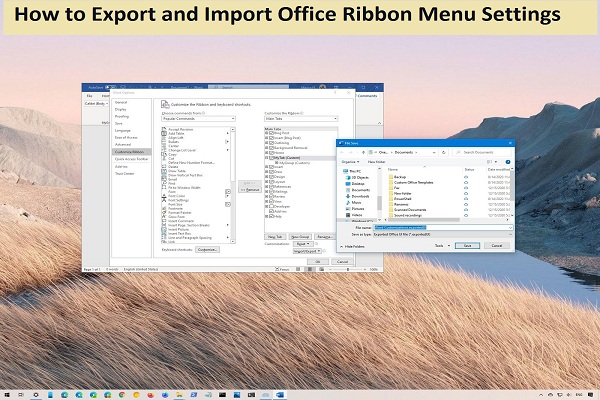



Comments
Post a Comment